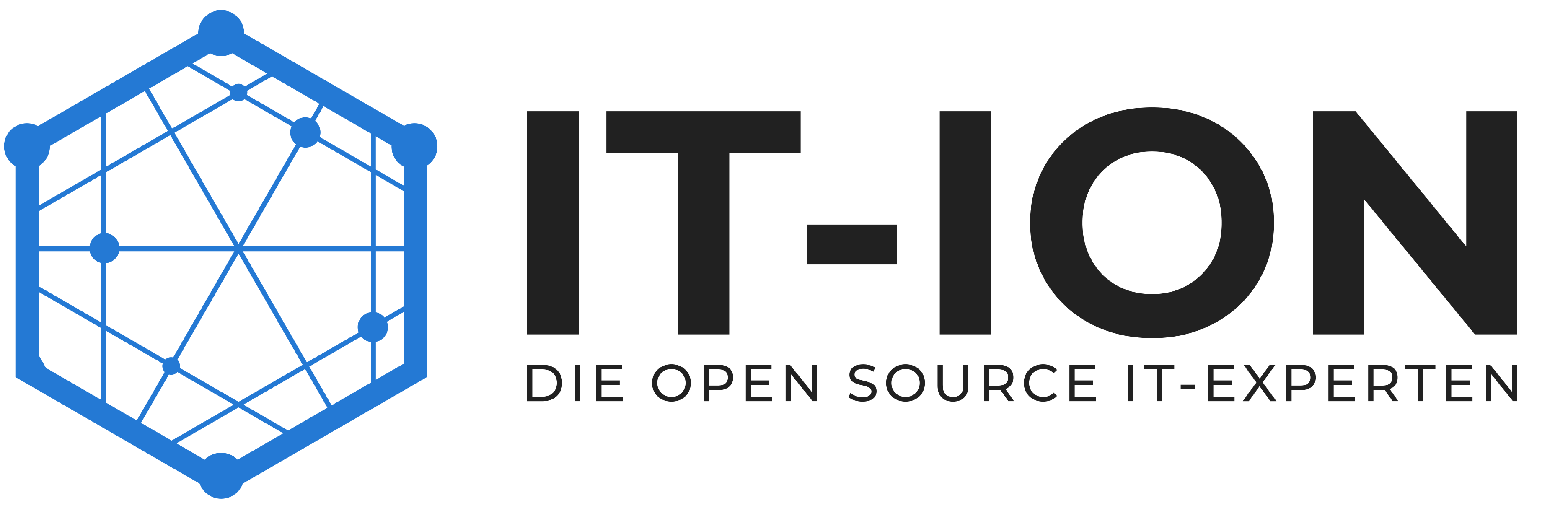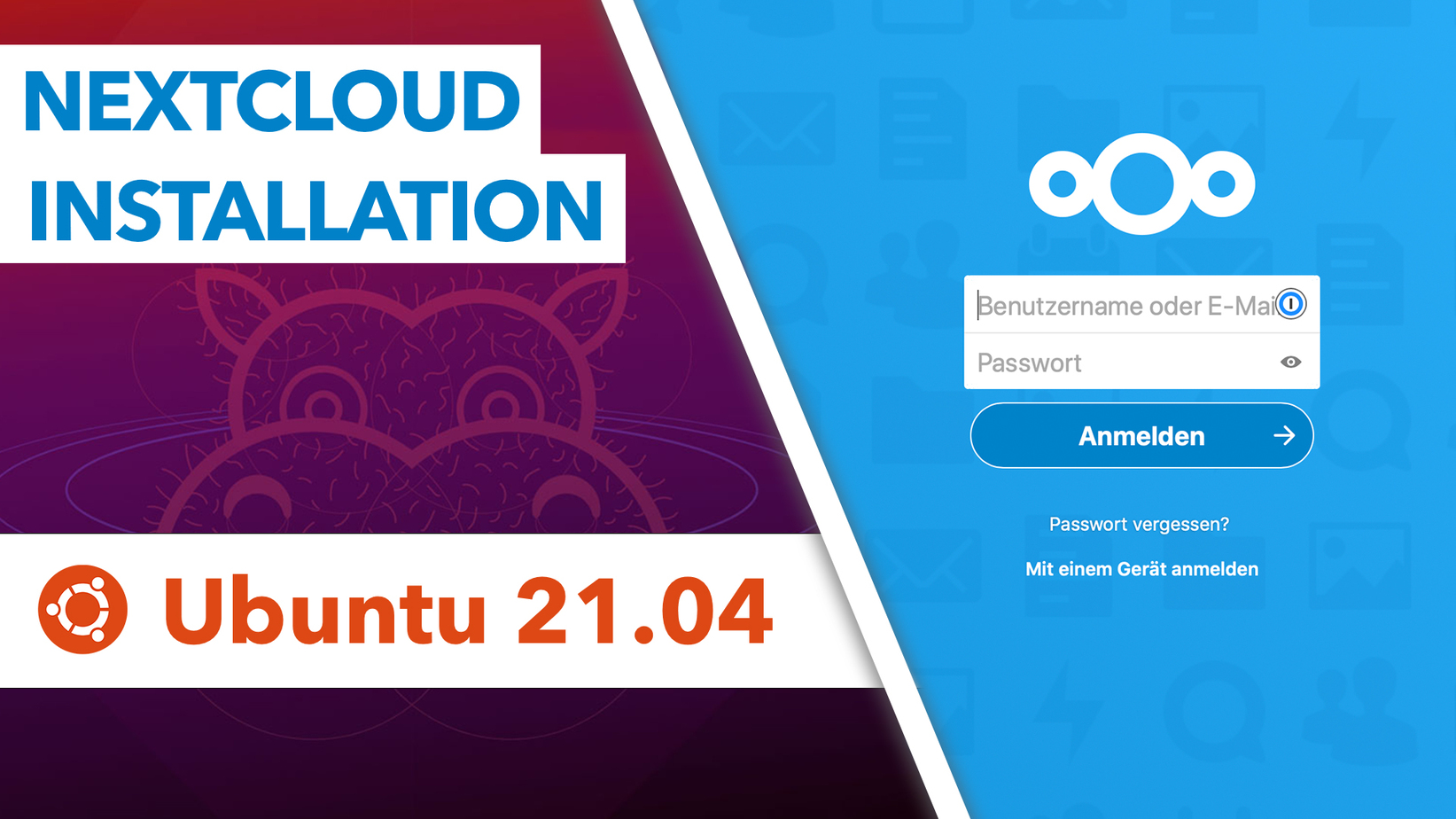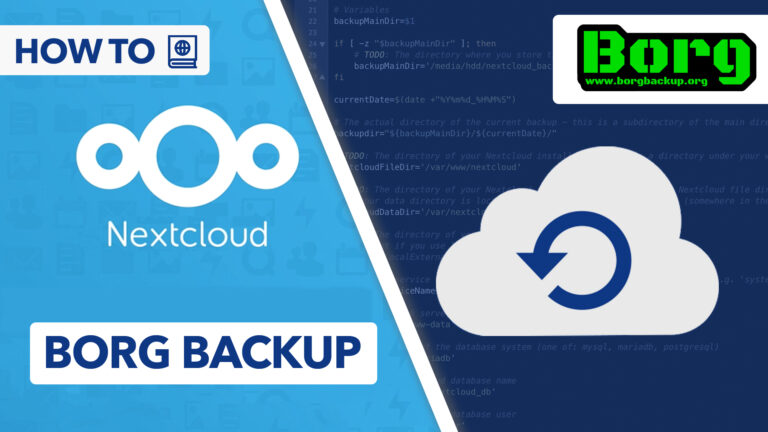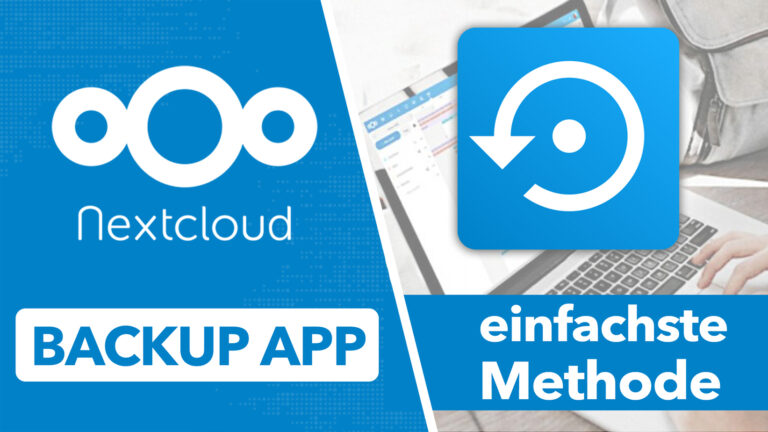Ubuntu 21.04 Nextcloud installieren – Einfache Schritt-für-Schritt Anleitung
Sie sehen gerade einen Platzhalterinhalt von Standard. Um auf den eigentlichen Inhalt zuzugreifen, klicken Sie auf die Schaltfläche unten. Bitte beachten Sie, dass dabei Daten an Drittanbieter weitergegeben werden.
In diesem Video erfährst du, wie du Schritt-für-Schritt Nextcloud auf einem Ubuntu 21.04 Server installieren kannst. Außerdem zeige Ich dir, wie du deine Nextcloud mit einem kostenlosen SSL-Zertifikat absichern kannst.
» Nextcloud absichern und Einrichtungswarnungen beheben: https://cc.apfelcast.com/pe8d8
» Nextcloud miniServer Hardware: https://amzn.to/3tzIjed
» Weitere Videos:
Nextcloud miniServer selbst bauen: https://youtu.be/z37bD9JJ3sI
FritzBox DynDNS einrichten: https://youtu.be/AhrXxHwbss8
Raspberry Pi DynDNS einrichten: https://youtu.be/0ZhKv-DTnwQ
» Playlists:
Nextcloud Tutorials: https://www.youtube.com/watch?v=mlRAaZT53Rg&list=PLLg1WgOBYXOtQOwYQjJc1GbuYz-wJgmtN
Nextcloud QuickTipps: https://www.youtube.com/watch?v=hHZSh_qLbQw&list=PLLg1WgOBYXOt44ZoGMEem1veu6d-SeN5C
Im Video verwendete Befehle:
# updating
apt-get update
apt-get upgrade
# Installing apache
apt install apache2
# Install PHP 8.0
apt install software-properties-common
add-apt-repository ppa:ondrej/php
apt update
apt install php8.0
# Install PHP Moduls
apt install libapache2-mod-php8.0 php8.0-zip php-dompdf php8.0-xml php8.0-mbstring php8.0-gd php8.0-curl php8.0-imagick libmagickcore-6.q16-6-extra php8.0-intl php8.0-bcmath php8.0-gmp php8.0-cli php-json php8.0-mysql php8.0-zip php8.0-gd php8.0-mbstring php8.0-curl php8.0-xml php-pear unzip nano php8.0-apcu redis-server php8.0-redis
# adjust PHP.ini file
nano /etc/php/8.0/apache2/php.ini
memory_limit = 1024M
upload_max_filesize = 16G
post_max_size = 16G
date.timezone = Europe/Berlin
output_buffering = Off
# Install Databse Server
apt install mariadb-server
# Maria DB Server Konfiguration
mysql_secure_installation
# open SQL dialoge
mysql
# create database calles nextcloud
CREATE DATABASE nextcloud;
# create database user with password
CREATE USER 'nextclouduser'@'localhost' IDENTIFIED BY 'password_here';
#grant accesss to databse
GRANT ALL PRIVILEGES ON nextcloud.* TO 'nextclouduser'@'localhost';
#save changes and exit
FLUSH PRIVILEGES;
EXIT;
# Download lastest nextcloud version
cd /tmp && wget https://download.nextcloud.com/server/releases/latest.zip
unzip latest.zip
mv nextcloud /var/www/
#create new conf
nano /etc/apache2/sites-available/nextcloud.conf
<VirtualHost *:80>
ServerAdmin master@domain.com
DocumentRoot /var/www/nextcloud/
ServerName demo.domain.com
ServerAlias www.demo.domain.com
Alias /nextcloud "/var/www/nextcloud/"
<Directory /var/www/nextcloud/>
Options +FollowSymlinks
AllowOverride All
Require all granted
<IfModule mod_dav.c>
Dav off
</IfModule>
SetEnv HOME /var/www/nextcloud
SetEnv HTTP_HOME /var/www/nextcloud
</Directory>
ErrorLog ${APACHE_LOG_DIR}/error.log
CustomLog ${APACHE_LOG_DIR}/access.log combined
</VirtualHost>
# Enable the NextCloud and Rewrite Module
a2ensite nextcloud.conf
a2enmod rewrite
a2enmod headers
a2enmod env
a2enmod dir
a2enmod mime
# restart apache
systemctl restart apache2.service
# prepare data folder
mkdir /home/data/
chown -R www-data:www-data /home/data/
chown -R www-data:www-data /var/www/nextcloud/
chmod -R 755 /var/www/nextcloud/
## create Let's Encrypt SSL-Certificate
#install certbot
apt install certbot python3-certbot-apache
certbot --apache -m master@domain.com -d cloud.domain.com
--> Domain ansurfen und Einrichtung abschließen
apfelcast Support
Du benötigst Unterstützung bei deinem Projekt oder hast Fragen zur Umsetzung?
Dann melde ich gern bei uns!
[button link=“https://apfelcast.com/kontakt“ type=“big“ class=“ custom-button“] Kontaktieren[/button]